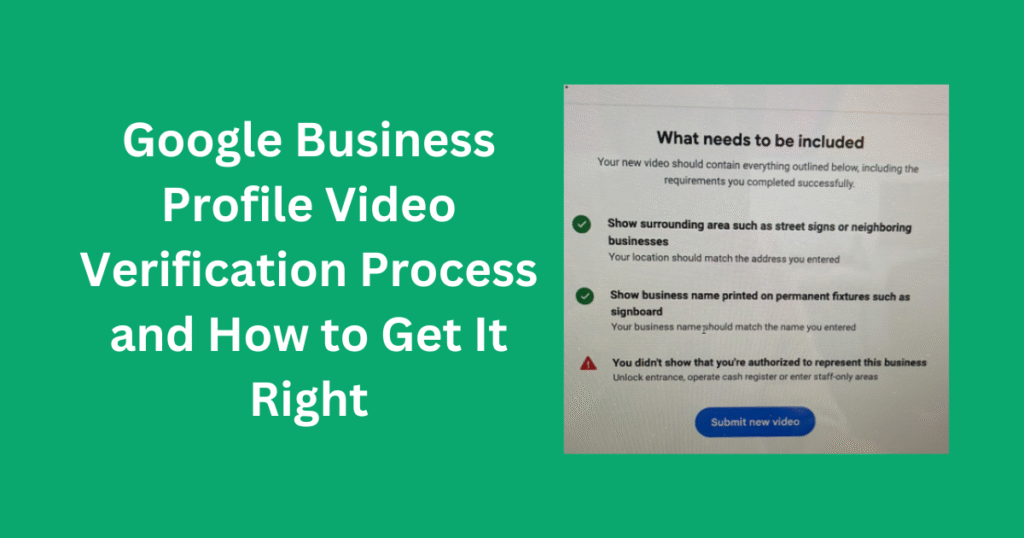If you’ve recently tried to get your business verified on Google, you might have noticed a big change — Google is now using video verification to confirm business legitimacy and location. While the idea sounds simple, many business owners face frustrating roadblocks and repeated rejections.
Here’s the harsh truth: your video might still be rejected even if you follow all the instructions. But don’t worry — this guide will walk you through five critical things you need to show in your video to improve your chances of successful verification.
1. Show Street Signs Near Your Office
Start your video by capturing street signs or identifiable landmarks near your office. This helps Google cross-reference your claimed business location with what’s visible on Maps or Street View. Make sure the signs are in focus and easy to read.
Pro Tip: Walk slowly and give each sign a few seconds of clear view so it’s easy to match with GPS data.
Read More – How do you create a perfect Google Business Profile for your moving company?
2. Display Your Business Name Outside
Google wants to confirm that your business is physically located at the address you’ve provided. The best way to do this is to show a nameplate, signage, or vinyl print on the door or building exterior that clearly displays your business name.
Avoid: Handwritten notes or temporary paper signs — these are often flagged as untrustworthy.
3. Record Yourself Unlocking the Office Door
Next, demonstrate access to the business premises by recording yourself unlocking the door and walking into the office. This proves you’re not just filming someone else’s location, but that you genuinely operate from the address.
Important: Make sure the business signage is visible again when entering.
4. Show Access to Your Business Systems
To further prove ownership, show access to your company website backend, booking platform, POS system, or CRM dashboard. This step demonstrates operational control and adds another layer of authenticity.
Suggestion: Open your laptop or mobile device, log in to the system, and show the screen for a few seconds.
5. Turn On Your Location Services
Here’s one detail many forget — make sure your phone’s location/GPS is turned on while recording the video. Google uses this metadata to confirm that you were actually at the stated address when recording.
How to Check: Go to your camera settings and make sure “location tagging” is enabled before filming.
Even If You Do Everything Right…
The frustrating reality is that you might still face rejection. Google’s system is not perfect, and many legitimate businesses find themselves re-submitting videos multiple times. Don’t get discouraged — persistence is key.
Final Thoughts
Google’s video verification process may be inconvenient, but it’s here to stay. By showing these five elements clearly, you significantly increase your chances of approval. And if your first video gets rejected, don’t panic — just review the checklist, improve your footage, and resubmit with confidence.